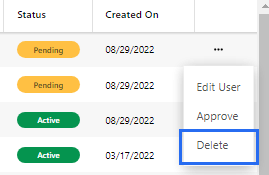Create a new user
To create a new user account for your clients:
- Click + New User in the top right corner of the portal. A new modal pops up.
- In the Create New User modal, enter the client’s details then click Submit.
Once you click submit, the user will receive an email with his new account.
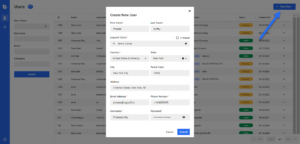
Alternatively, the client can create his/her own account on the portal sign up page. In this case, you will receive an email, and you just need to review the account and approve it.
Search Users
- To search for a specific user, or filter users according to entered criteria, you can select the User Status from the dropdown list, enter their Username, Email, and/or Company name.
- Click Search.
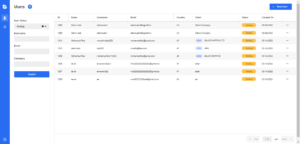
Update Users
Approve Pending Users
- To approve a pending user, click the three-dots button next to the pending user, and select Approve from the dropdown list.
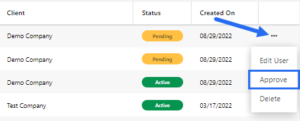
- The next step depends on whether the user is a new client or an existing one (i.e. whether the client is doing business with you for the first time or not).
PS: New clients are marked with the New tag as shown in the image below (This feature can be optionally enabled on the level of the signup form.)
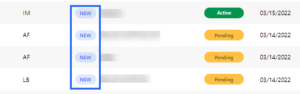
If the client is new, a modal (similar to the one in the image below) will pop up, and you will be asked to verify the account’s details and create this client in Logisoft.
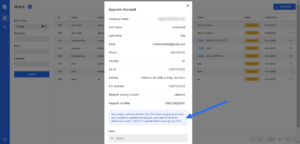
If the client already exists in Logisoft, a modal (like the one in the image below) will pop up, and you will be asked to assign the new account to the existing client in Logisoft.
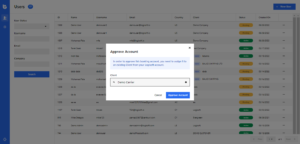
Suspend Active Users
To suspend an active user, click the three-dots button next to the active user, and select Suspend from the dropdown list. This way, the user will not be able to log in until you reactivate the account.
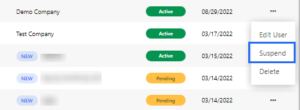
Activate Suspended Users
To activate a suspended user, click the three-dots button next to the suspended user, and select Activate from the dropdown list.
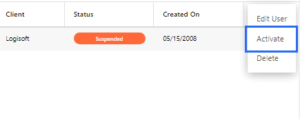
Edit Users
- To edit a user’s details, click the three-dots button next to the user, and select Edit from the dropdown list. A modal will pop up.
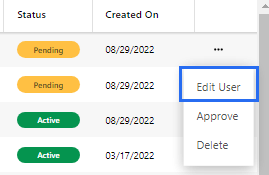
- In the modal, edit whatever needs to be modified.
- When done, click Submit.
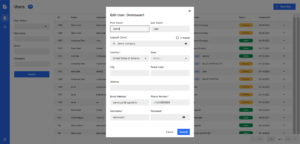
Delete Users
To delete a user, click the three-dots button next to the user, and select Delete from the dropdown list.